How to Generate and Share a PDF via Link
Sharing documents securely is crucial for many professionals and businesses. One of the easiest ways to share a document, especially PDFs, is by generating a link. This guide will walk you through the steps of creating a PDF and sharing it via a link with others.
1. Upload Your PDF to a Secure Platform
The first step is to upload your PDF file to a secure file-sharing platform that allows you to generate a shareable link. There are many platforms available that offer secure and private sharing options.
- MaiPDF: A secure platform that allows you to upload PDFs and share them via encrypted links.
- Google Drive: You can upload your PDF to Google Drive and then generate a shareable link. Ensure the file is set to “Restricted” to control access.
- Dropbox: Dropbox also lets you upload PDF files and generate links to share with others.
2. Generate a Shareable Link
Once your PDF file is uploaded to a secure platform, you can easily generate a shareable link. Here's how to do it on a couple of popular platforms:
- On MaiPDF: After uploading the PDF, simply click on the "Generate Link" button. This will create a secure link that you can send to others. The link will be encrypted for additional security.
- On Google Drive: Right-click the uploaded PDF file, select "Get link", and change the permissions to "Anyone with the link" (or "Restricted" for more privacy). Copy the link to share it.
- On Dropbox: After uploading your PDF, click the "Share" button, and then select "Create a link". Copy the generated link to send it to others.
MaiPDF Features
- Limit the number of times a PDF can be opened to prevent unauthorized sharing.
- Prevent downloading, printing, and copying of your PDF file.
- Track when and where the PDF file is opened using email notifications.
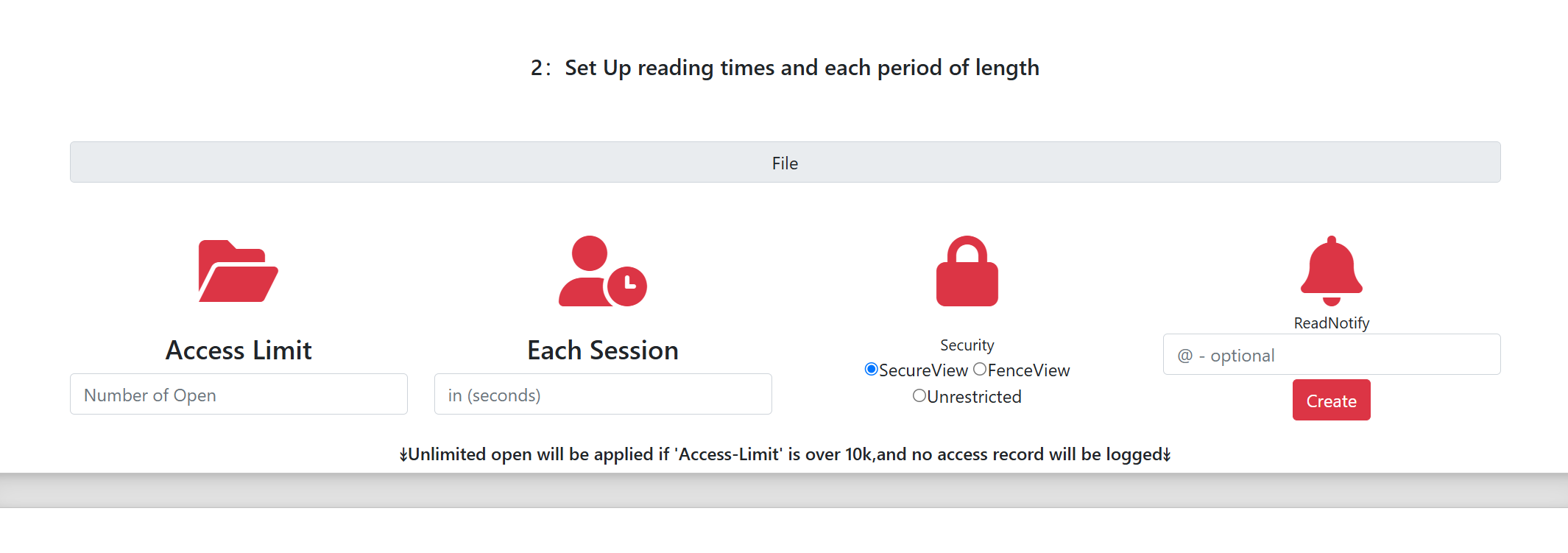
3. Send the Link to Others
Once you have generated the link, you can send it to anyone you want to share the document with. Here are some secure ways to send the link:
- Email: Use a secure email service (such as ProtonMail) to send the link directly to the recipient.
- Messaging Apps: If you need to send the link quickly, consider using secure messaging platforms like Signal or WhatsApp, which offer end-to-end encryption.
- Social Media (with caution): If you're sharing publicly, ensure the link is password-protected or set for limited access.
4. Set Access Permissions (Optional)
If you're concerned about unauthorized access to your PDF, you can set access permissions for the link. Most file-sharing platforms allow you to specify whether others can only view the document or edit it. You can also set expiration dates for the link to automatically revoke access after a certain period.
For example, with MaiPDF, you can set the file to expire in a certain number of days, ensuring that the link is no longer accessible after the expiration date.
5. Monitor Link Access
Some platforms, such as Google Drive and MaiPDF, provide access logs so you can see who viewed or downloaded your PDF file. This can be useful for tracking who has accessed your document and ensuring it has not been shared with unauthorized users.